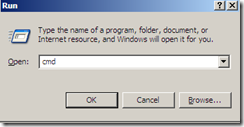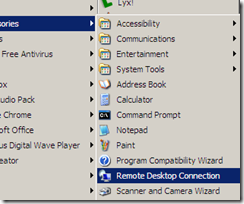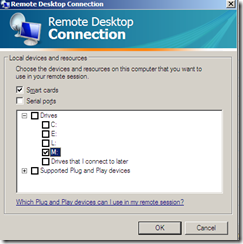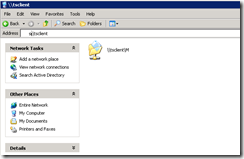Before setting up the Remote Desktop Connection options - if you work on multiple computers, you sometimes find that you have to change the file paths in your code because the document folder tends to be different for different versions of Windows. Or, your file is on a USB drive and different computer maps your drive to different letters. Remap the location of your work files to a drive letter allow you to always reference your files to a specific location. To do so, follow these steps:
A. Start a command prompt by clicking the “Start” button and then select “Run”, then enter cmd and click “Ok”.
B. In the command prompt, use the subst command as described in the figure below. In this case, I map my project files (Treasury Supply) folder to the m: drive. The last line in the figure will map the directory l:\moreWorkFiles to the n: drive.
To setup the Remote Desktop Connection option so you can access your files, follow these steps:
1. Start the program (the pictures are clipped from Windows XP, but the program is also installed by default on Windows Vista and on Windows 7)
2. Click "Options" in the Remote Desktop Connection dialog box
3. Select the “Local Resources” tab, then click “More…” under the “Local Resources” tab
4. Expand “Drives”
5. Select the drive you want to access on the remote computer (I created the M: drive using the subst command), then click “Ok”
6. Select the “General” tab to enter your computer and logon information, then click “Connect”
7. Profit! (I.e., done.)
8. After you log into the terminal server, you access the shared drive at \\tsclient\m, where “m” is the drive you shared.
9. Some analytical program does not like this name. In that case, you would need to map the network path (\\tsclient\m) to a drive. You can do this using Windows explorer. Go to the Tools –> Map Network Drive, and set it up accordingly.