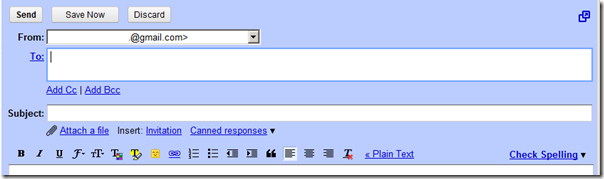I route emails from various accounts (yahoo, school, hotmail) to Gmail, so I only have one account to check. However, for school-related business – like requesting a room to hold exam reviews, or emailing a professor to request (beg for) data, you would want to use your official school email address.
Fortunately, Google's Gmail makes this easy by allowing you to change the “send from” email address in your emails. To do so:
- Go to the settings option in Gmail (upper right corner)
- Go to the "Accounts and Import” tab:
Under "Send mail as" section, click the "Send mail from another address" button. That will open up a new tab with the following fields:
- Specify the name and address, click next step, and Gmail will send you a verification email to verify that you own the address. Complete the verification process.
After the setup, the next time you compose an email message, you'll notice a drop down menu allowing you to select the email address to use:
Two caveats you should note is that:
- Google does not spoof the source of the email. So while the “From” field will list your work email address, the full email header still specifies that the email is being originally sent from you Gmail account.
- Remember that the email is send through Gmail, so like all public email, it can be read by people you do not intent. If you were emailing about sensitive information/company top secrets, you would still want to send through your company or school server.