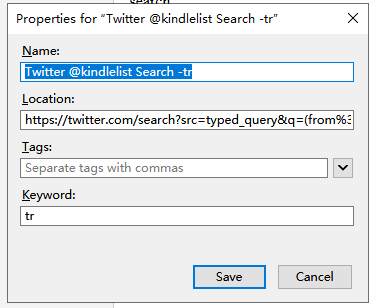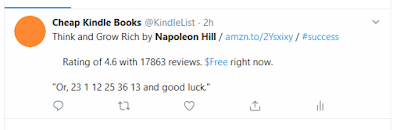If you tend to tweet on your computer, you can easily search your history with a simple URL keyword search. I.e., you can setup your browser so you just type "tr words-you-want-to-search". Why do this? I sometimes thought I might have tweeted something already and want to make sure that is not the case.
The setup I describe below works in Firefox. For others, it should work similarly but instead of "%s" you might need to replace it with that Browser's version of the argument string.
Create a new bookmark, and in its property box, type something like the following:
Keyword is what you want to use to trigger this search. I use "tr" for TwitteR. To find if I already tweet about a book by Napoleon Hill, I would type in my Firefox address bar "tr Napoleon Hill", and Twitter returns:
The magic is in the Location specification. For me, I use:
https://twitter.com/search?src=typed_query&q=(from%3Akindlelist)%20%s
What does it all mean? You should replace kindlelist with your own twitter handle. Or if you want to search for everyone's tweets, then you would remove "(from%3Akindlelist)%20". The %s at the end tells Firefox to replace it with what you type after the keyword, "Napoleon Hill" in my example.
So if you look at the URL of the Twitter result, it is :
https://twitter.com/search?src=typed_query&q=(from%3Akindlelist)%20Napoleon%20Hill